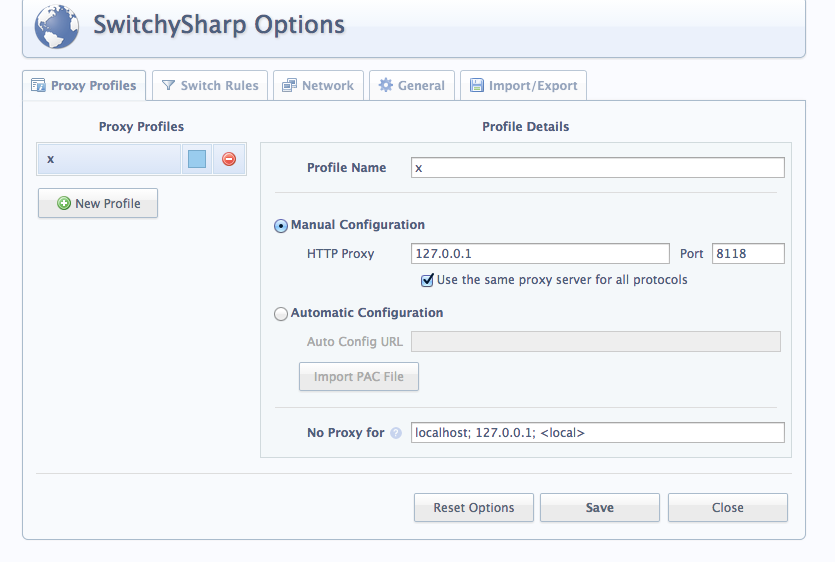After spending some time using the Tor Bundle that is distributed for Mac OSX, I decided that Firefox just wasn't for me. I prefer Chrome, and was able to get it working with tor on a Mac running Mavericks.
You can now try running tor and see if it works, from the Terminal try:
If you see something to the effect of
You have tor working, if you don't get this message, refer to the tor docs.
Step 2. Install a HTTP proxy server.
Tor is not a HTTP proxy server, so we will use privoxy. You can download it here: http://www.privoxy.org/
Thankfully it has an automated installer that walks you though the process, I went with all the defaults and it installed itself.
Step 3. Configure Privoxy to work with tor
You need to edit the privoxy configuration file:
Step 4. Add a button to Chrome to toggle tor
There is a Chrome extension called SwitchySharp you need to install to get this working. You need to create a new profile to route traffic to Privoxy (and down the road to tor), setup one as shown in the screenshot with IP address 127.0.0.1 and port 8118 (privoxy port). You can call it anything you like, I call it "x".
Step 5. Update Chrome to stop some tracking
Google loves to track you, so you can remove a few basic tracking methods by editing your Chrome preferences and go into Advanced settings and uncheck the options in Privacy as shown:
Step 6. Test it
Restart Chrome and try searching for "find my ip address". Toggle the SwitchySharp button for tor and try the search again. You should see two different results.
Step 1: Get tor source code and compile it yourself.
You can get the tor source code from here: https://www.torproject.org/download/download
I found that when I ran the configure script I needed libevent. You can get that here: http://libevent.org/ The compile is pretty straightforward, unzip/tar the archive, configure, make and make install:
tar zxvf libevent.tar.gzNow you can start building tor, it's pretty much the same process:
cd libevent
./configure
make
sudo make install
tar zxvf tor.tar.gz
cd tor
./configure
make
sudo make install
You can now try running tor and see if it works, from the Terminal try:
/usr/local/bin/tor
If you see something to the effect of
Tor has successfully opened a circuit. Looks like client functionality is working.
You have tor working, if you don't get this message, refer to the tor docs.
Step 2. Install a HTTP proxy server.
Tor is not a HTTP proxy server, so we will use privoxy. You can download it here: http://www.privoxy.org/
Thankfully it has an automated installer that walks you though the process, I went with all the defaults and it installed itself.
Step 3. Configure Privoxy to work with tor
You need to edit the privoxy configuration file:
nano /usr/local/etc/privoxy/configAnd uncomment/add the line:
forward-socks5 / 127.0.0.1:9050 .
Step 4. Add a button to Chrome to toggle tor
There is a Chrome extension called SwitchySharp you need to install to get this working. You need to create a new profile to route traffic to Privoxy (and down the road to tor), setup one as shown in the screenshot with IP address 127.0.0.1 and port 8118 (privoxy port). You can call it anything you like, I call it "x".
Google loves to track you, so you can remove a few basic tracking methods by editing your Chrome preferences and go into Advanced settings and uncheck the options in Privacy as shown:
Step 6. Test it
Restart Chrome and try searching for "find my ip address". Toggle the SwitchySharp button for tor and try the search again. You should see two different results.